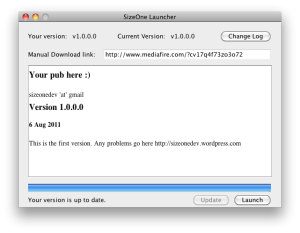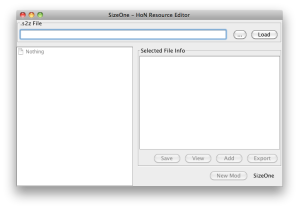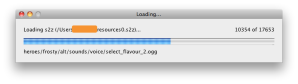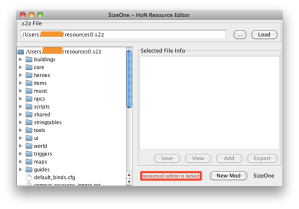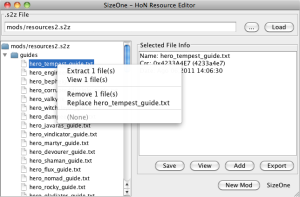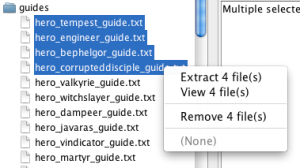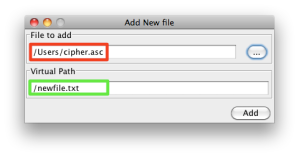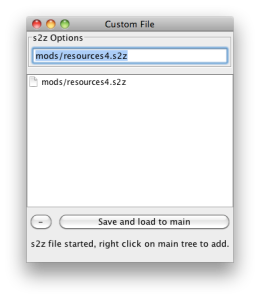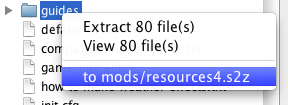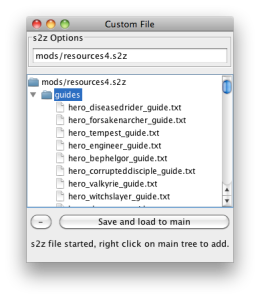Archive
[SizeOneHoNRes] First Tutorial
This is the tutorial on how to use the resource editor.
Here is the home page of this tool.
Now let’s start, to run this tool you need to be able to run *.jar files (Double click or Google).
First steps:
- Download the latest build
- Extract the zip file
- Run “SizeOneHoNRELauncher.jar”
After this a window like this should open…
This is the application that will keep your copy up-to-date. Every time it starts it will check your version against the one on the server and update it if necessary.
Here you can view the change log for the newest version by pressing the button “Change Log” . There is a small message containing important information about the application.
After all the necessary checks are made the launcher will enable the update or the launch button.
By pressing update the application will be… wait for it……. updated! 🙂 and so on… I think I don’t need to explain more about the launcher.
Main application
This is where you can edit your mods. As you can see there is a text field to insert the path to the file you want to load, you can do this by manually writing the path or pressing the “…” button and choose the file.
Next if you press load with a valid path on the text field it will be loaded into the application.
After the load is complete your main window should look similar to this one.
Has you can see you have the file contents listed like a tree. In this example I have loaded the resources0.s2z file and as you can see in red there’s a small warning that you can’t edit this file, for safety you can’t edit a file named “resources0.s2z” and “textures.s2z”.
Here it is an example of a file that isn’t locked for edition
As you can see you can remove, extract, view and replace all the files that you see in the tree. you can even use multiple selection or right click on a folder, some actions let you choose more than one file.
You can also add new files to the mod…
In red you have the local path to the file and in green the path and name it will have on the mod file.
So after the initial feeling and basic options of the application lets start by giving you a small usage example…
Example 1 – Creating a mod
In this example I will show you how simple it is to create a mod using this tool. Let’s imagine that i want to make a mod that changes some or all the guides for the heroes. How do I do this…
First you have to load the resources0.s2z
Next you have to click on the “New Mod” button a question dialog will popup with three possible answers.
Question: “Create a copy of the current open file?”
- “Yes, please. I’m editing a file like textures.s2z”
- “No! It’s a mod of the resources0.s2z let me choose.”
- “No! I’m creating a *.honmod help me with defaults only.”
The first is just like duplicating a file. Useful when you want to backup before changing anything.
In this example we wan’t the second one, because we want to change the content of the hero guides. Select the second option and click “Ok”.
A new window like this should popup.
This window has a textbox containing the path and file name where it will store your mod and a tree view wich displays your selected files to be replaced on your mod.
Now if you right click on the main window tree view you will have another option available…
Click and your tree on the custom file should ne updated with your selected files.
Now you can save and load this new file to the main window.
By now you should have your new mod loaded into your main window. Now you just need to replace the files by those you want and copy your new mod to the right folder. And it’s done.
The “No! I’m creating a *.honmod help me with defaults only.” answer.
For now this option is pretty much like the second, the only diference it’s that it will add a file named mod.xml and an icon.
New features regarding the edition and creation of *.honmod files are going to be released in a near future. Keep posted! 🙂
Well for now I thing it’s all i have to say.
Any Suggestion or bug report please email-me or post a comment here.
Thanks,
SizeOneDev
Heroes of Newerth Resource Editor
Hi, before anything else, this is a tool to edit the s2z files of the HoN (Heroes of Newerth) game.
This tool isn’t any thing “new” since these files format is public, it’s aim is to make their edition easier to every one with a few clicks. Don’t be expecting something completely overwhelming it’s in the early stage and it has a lot of bugs. It’s evolution depends directly on the acceptance it will have on the community and the number of people using it. It’s completely free, there aren’t any drawbacks or pro versions.
Keep in mind that this tool isn’t made by any company and it’s made exclusively on the spare time of a single person. So if you wish to contribute with anything use the Paypal buttons. 🙂
IMPORTANT: I will not take any responsibility for any harm done by this tool. USE AT YOUR OWN RISK!
So I think now is the time to start explaining how this works…
Requirements:
- Java Virtual machine installed and on the latest version.
Operating Systems:
- Windows 7 (Working)
- MacOSX Snow Leopard (Working)
- Linux (Not tested should be working)
- It Should work on any System that has JavaVM installed.
(If you test it on any other platform send some feedback and I’ll update these infos)
So if you download the tool you should have the following files and folders.
- default.png – Default icon used when you create a *.honmod
- SizeOneHoNRELauncher.jar – This is the one you should run it will check for updates
- SizeOneHoNResources.jar – The application, if you run this it will start the launcher
- extract – (Folder) It’s where all the files you extract will go to.
- lib – (Folder) This folder contains all the necessary libs to run the application (Don’t mess with this folder)
- mods – (Folder) This is the default folder where the program stores your mods.
- tmp – (Folder) Folder to store temporary files (You may delete it’s contents if you want)
If your application crashes it will send me a report with your operating system application version and the actual error.
You shouldn’t be able to run the SizeOneHoNResources.jar directly.
Features:
- Viewing and Extracting contents of an *.s2z, *.honmod file (Any zip file :))
- Creating New mod files (resourcesXXX.s2z or *.honmod)
- Editing this files (add, remove, replace)
(Expect a few more features in the near future)
Tutorial:
Downloads:
Special Thanks to bezta that made the icons and graphics 🙂
Any suggestions just send me an email 🙂